Navigation Tips
SIU Academy is a powerful cloud-based educational resource developed for urologists. The portal can be accessed anywhere in the world. All users need is an Internet connection and a computer or mobile device to access this rich library of educational material including webcasts, case studies, live surgery videos and publications, to name a few.
The Academy is a source of relevant and timely information on a variety of urological topics. As a user, we want you to be able to navigate the portal and use it to its full potential.
SIU Academy is committed to enhancing the user’s experience on our portal. Here are a few tips to help you navigate the portal using these enhanced features.
Editing your Profile
Once you login, you can update your profile and add your professional biography by clicking on “Edit Profile” at the top left corner of your screen. Note that your name as you entered in this feature, will appear on any material you submit for SIU Academy.
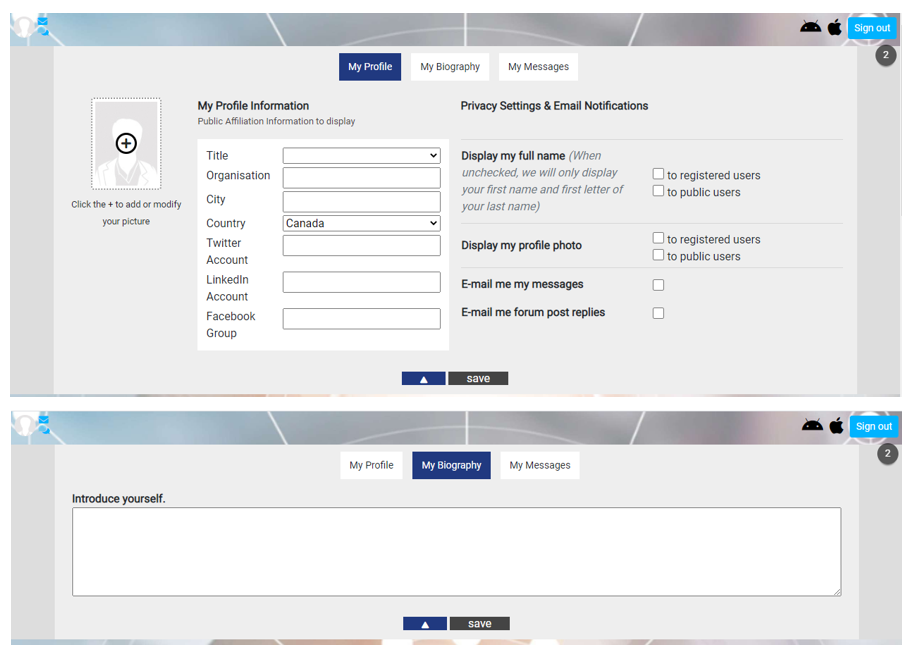
Using the NavBar
Using the Panels
You will be able to filter the content at the same time by selecting Topics, Subtopics or Labels.
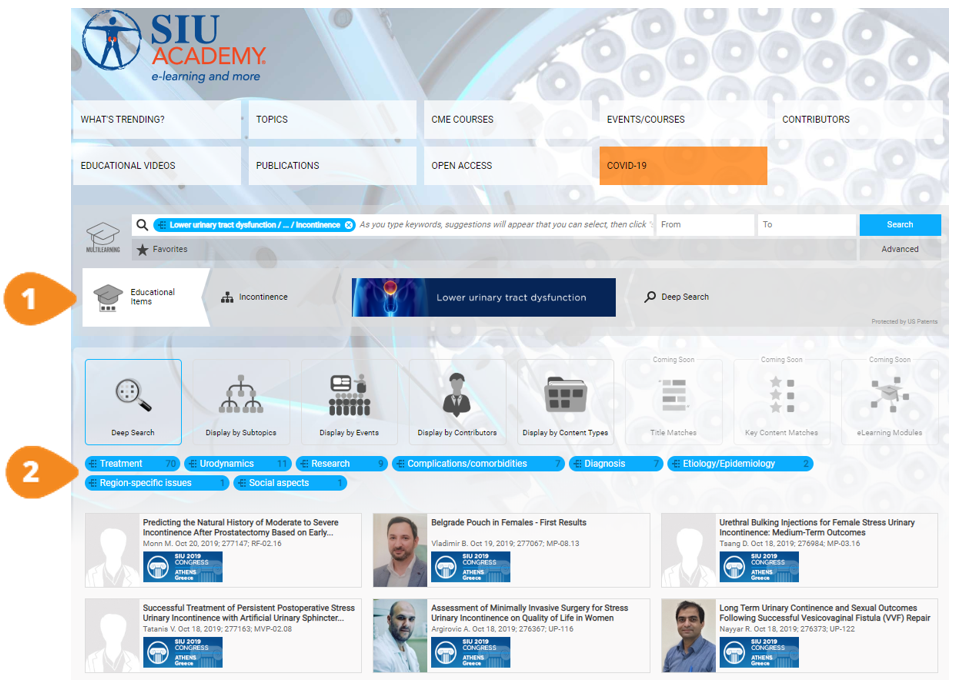

Navigation path with ability to go backwards

Topics, Subtopics or Labels related to your search – can be clicked at any time to narrow down the results
Search using keywords
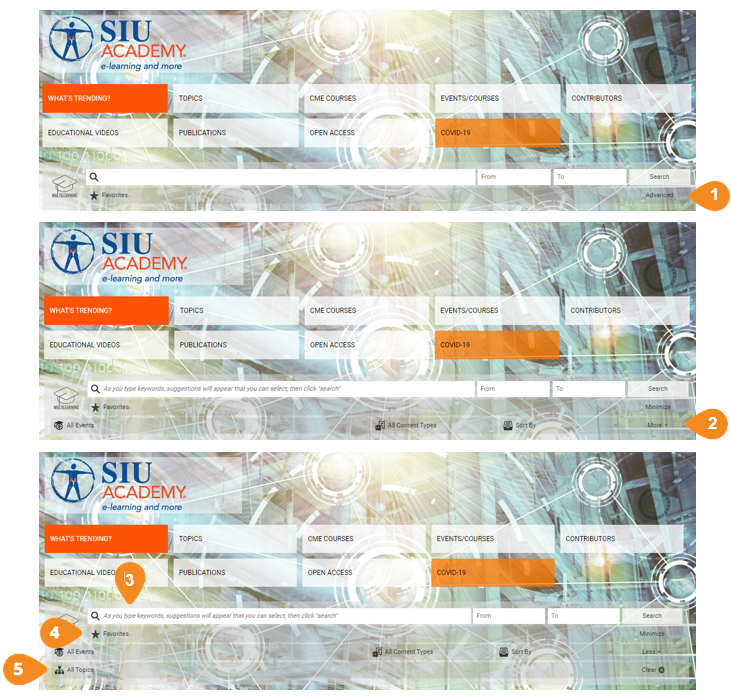

Click on “Advanced” to expand the NavBar and see more searching options

Click “More” to have all the searching options

Find resources using the search bar
Enter a keyword - or a combination of keywords - to get exactly what you are looking for

Revisit material using the “Favorites” filter
Use the convenient drop-down menu to resume where you left off in a previous session

Navigate Using the Topics tree
Explore subjects that are of interest to you without typing a single word
Using the Subtopic Panel
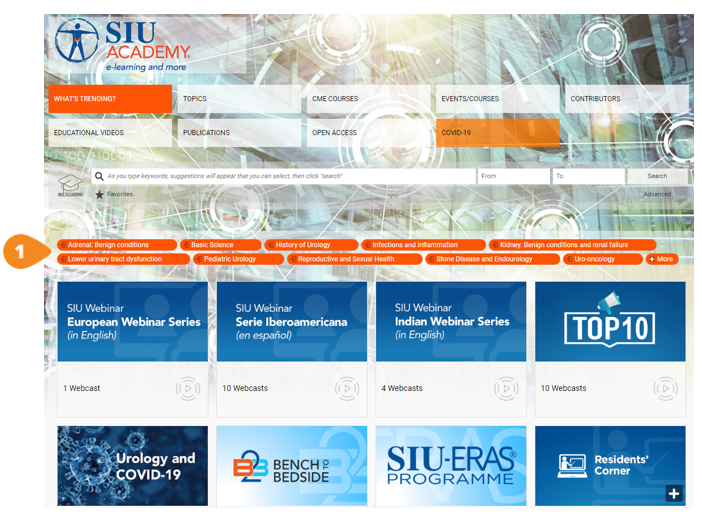

The Subtopic Panel exposes default content when no query is done, which includes the number of records by topic.
Using the Subtopic Panel
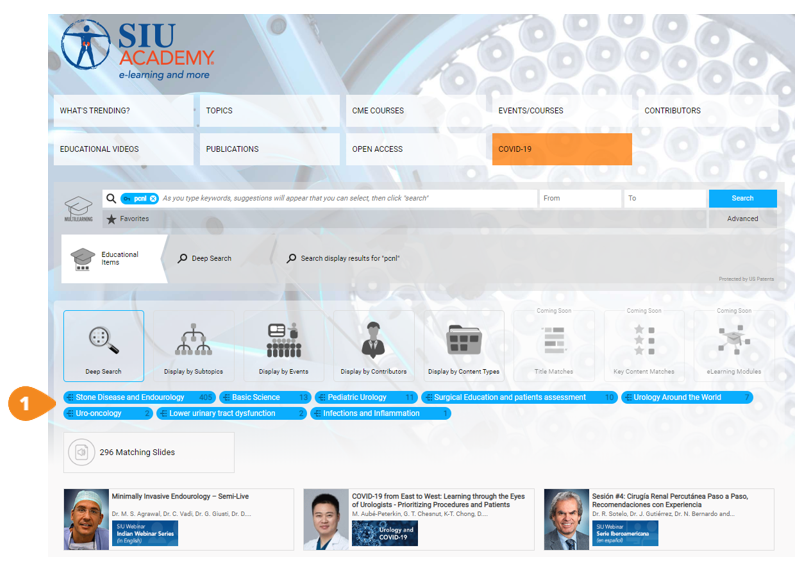

Once you have searched a particular keyword using the search bar, the Subtopics Panel exposes content related to your search by topics or by keywords. Note: When no query is done, the bottom panel automatically defaults to show the total number of records for all topics.
Using the Top Panel
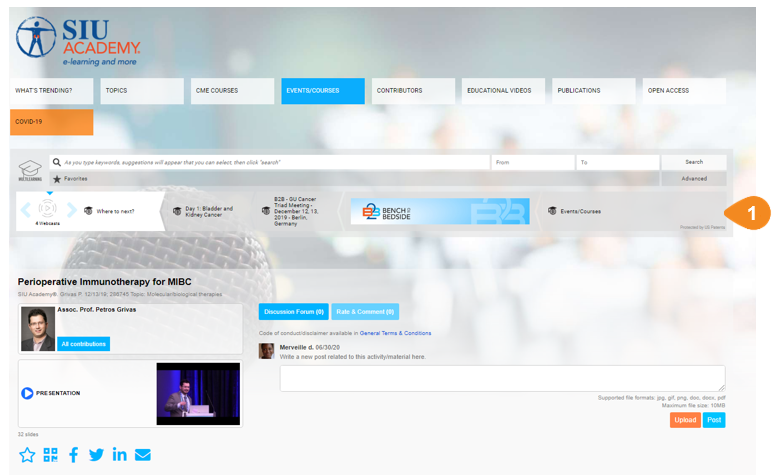

The Top Panel allows you to view, keep track of your navigation path and to return to the previous level of results by clicking one of the items in the top panel. For example, this shows that you are watching one of four webcasts listed in the “Where to next?” session of “Day 1: Bladder and Kidney Cancer” of the B2B GU Cancer Triad Meeting”. By clicking any of the section of the top panel you return to the results in that section.
Posting in the Discussion Forum
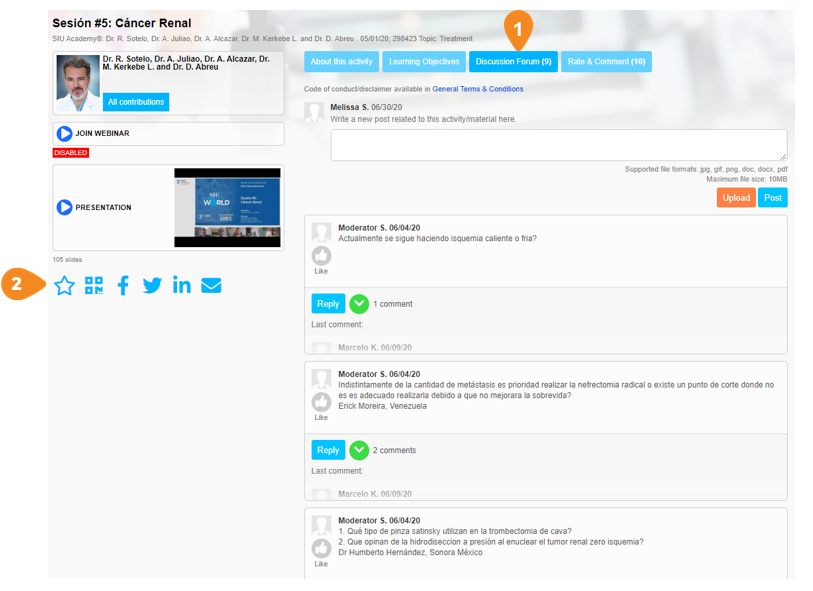

Click here to write a post in the discussion forum

Favourite and share the content that you like
Rating the Content
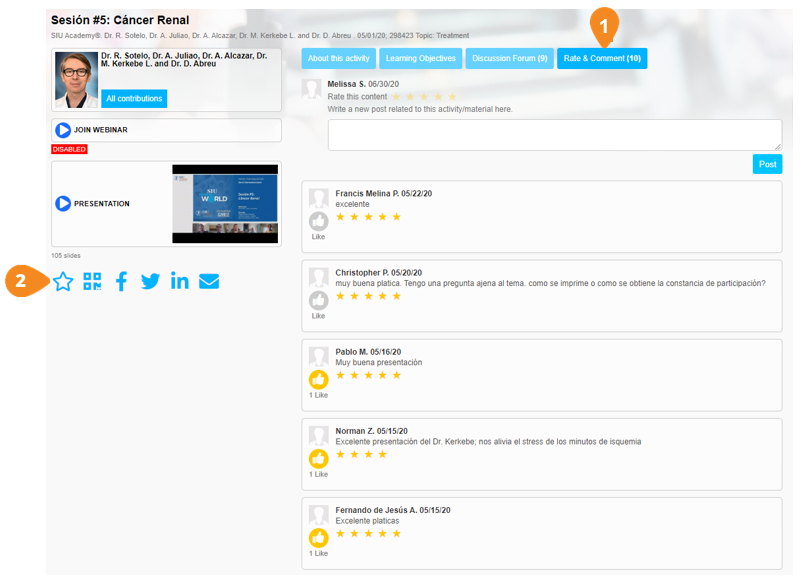

Click here to rate and comment on the content

Favourite and share the content that you like
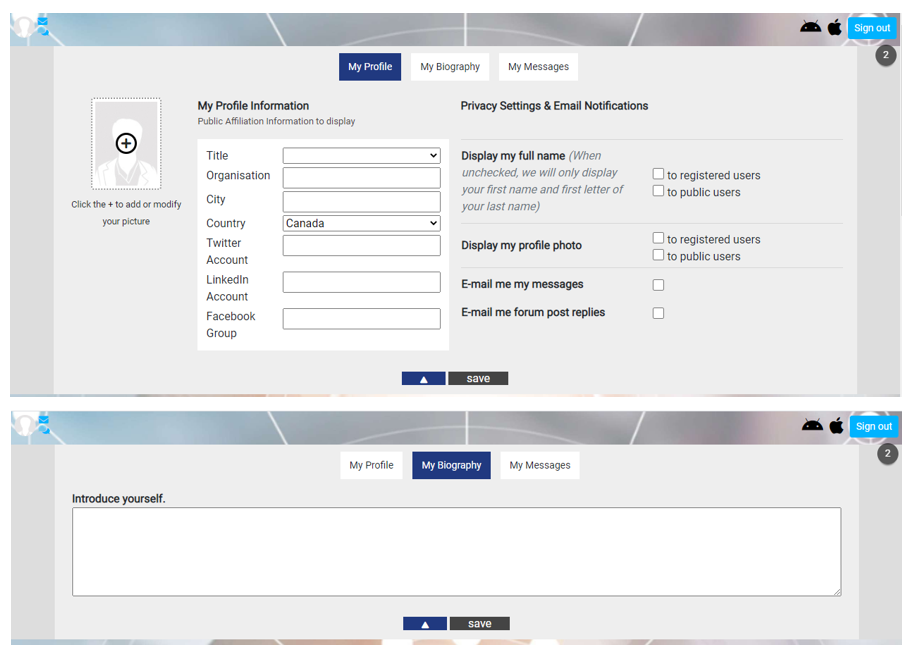
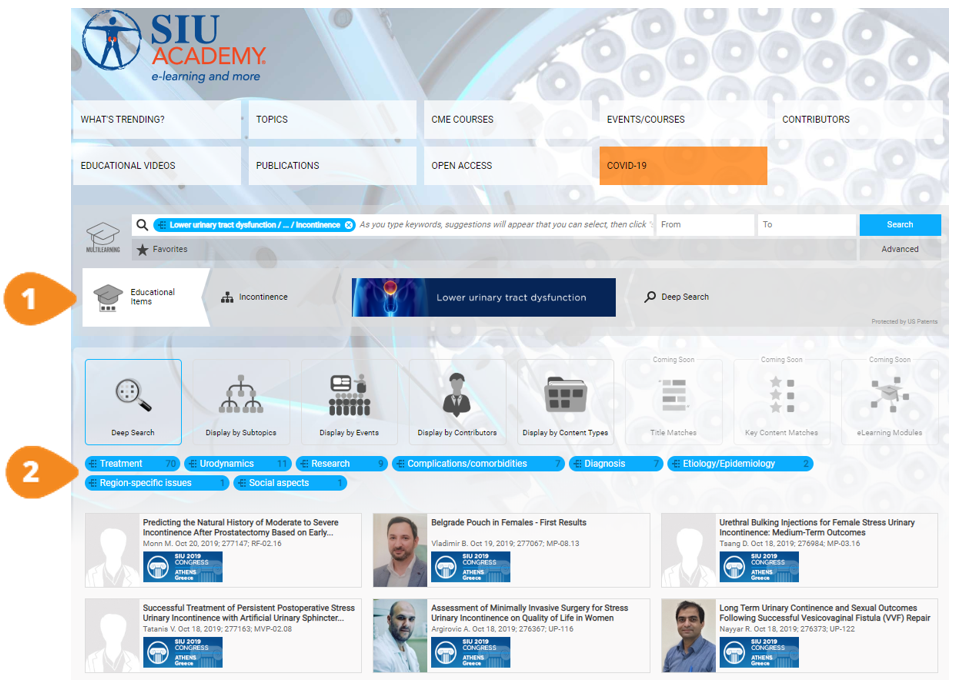
![]()
![]()
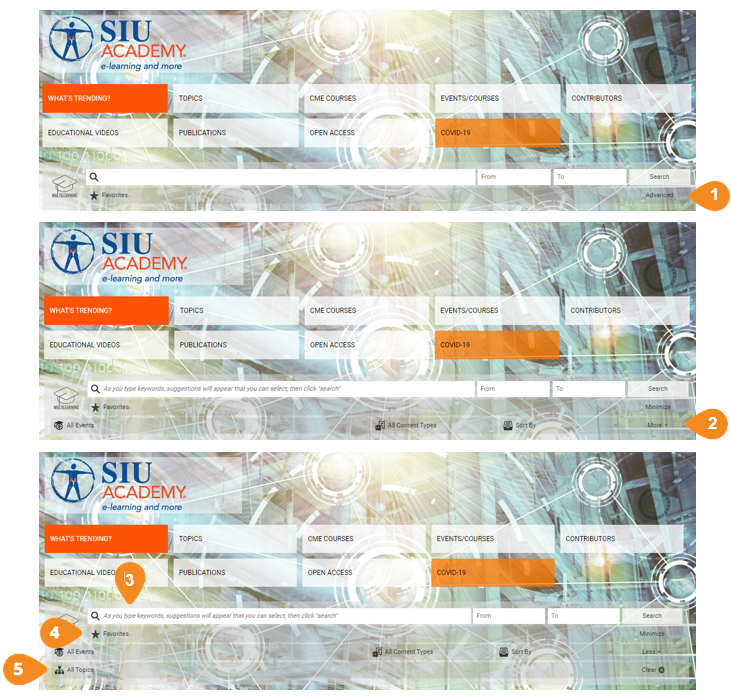
![]()
![]()
![]()
![]()
![]()
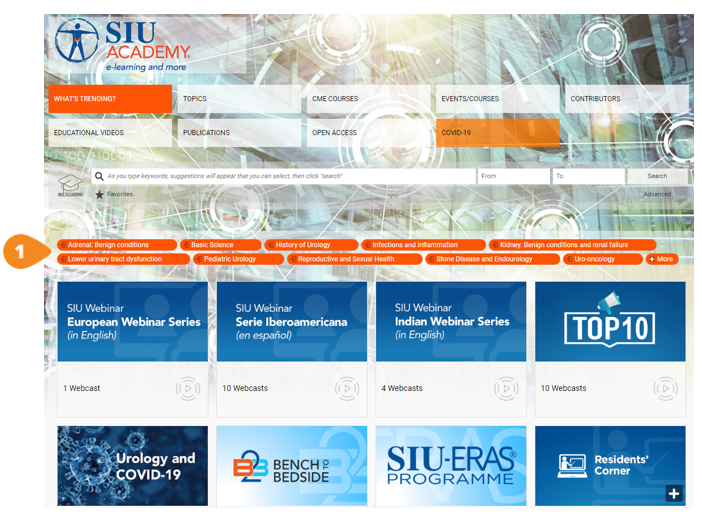
![]()
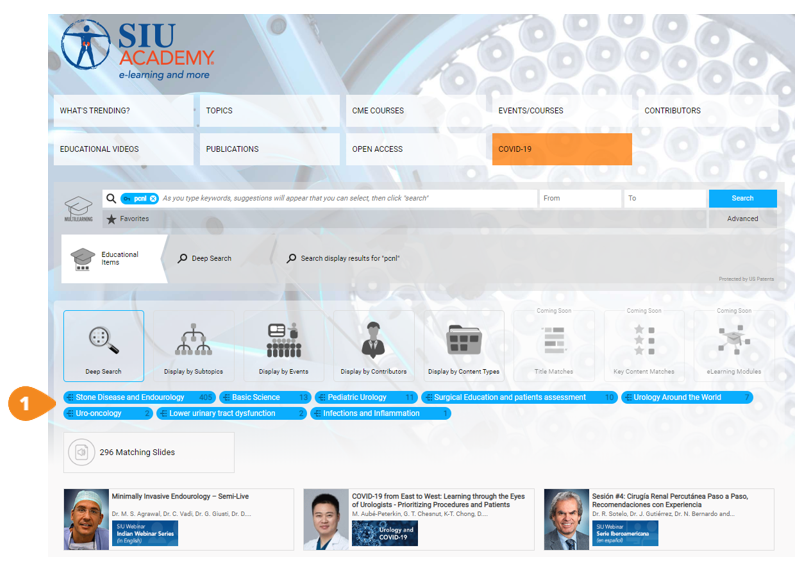
![]()
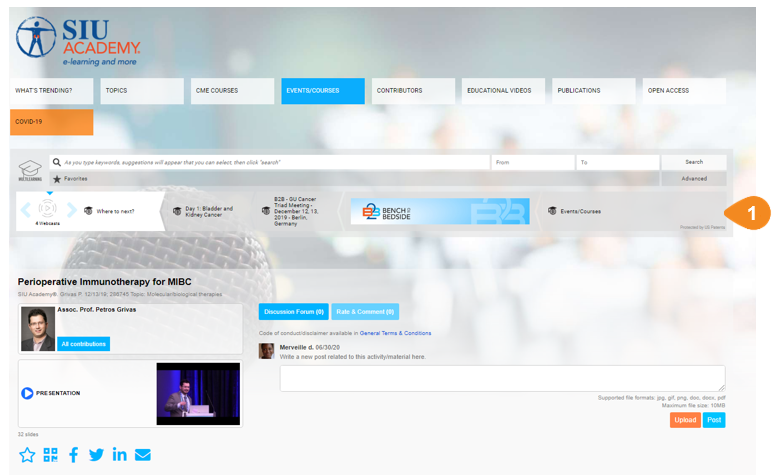
![]()
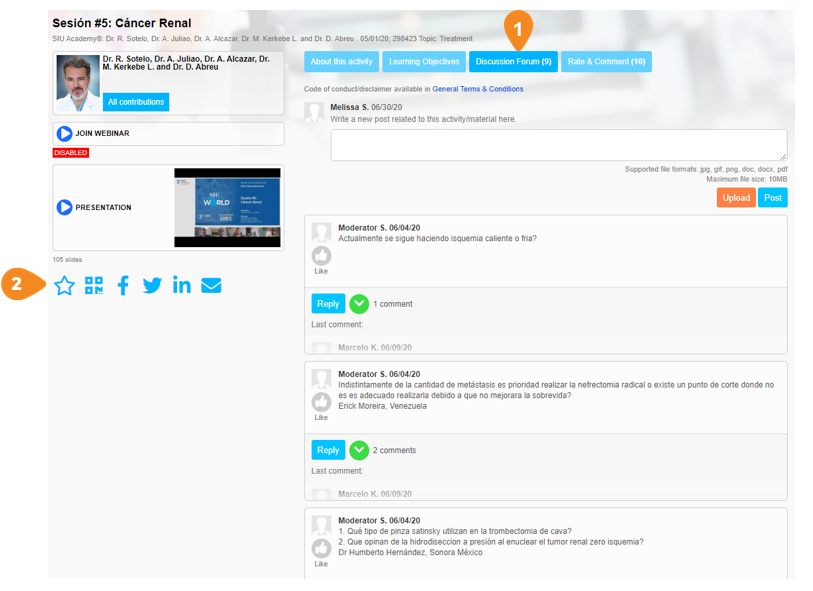
![]()
![]()
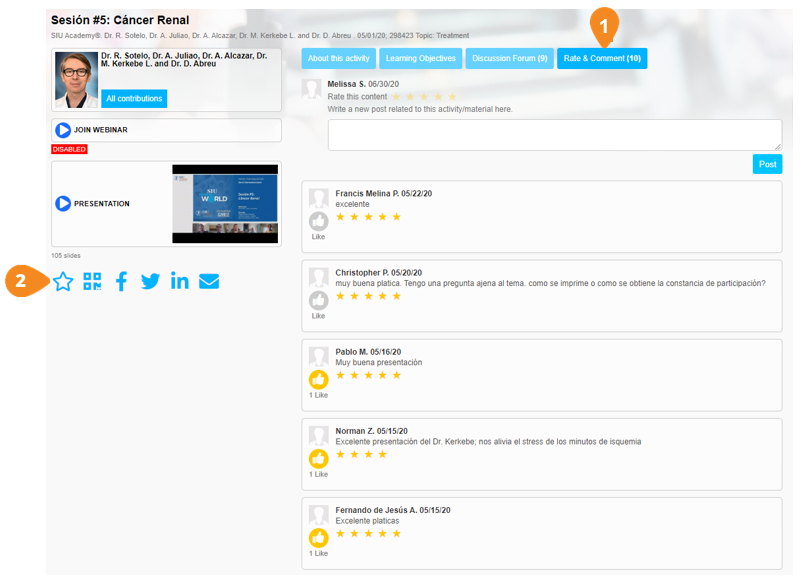
![]()
![]()